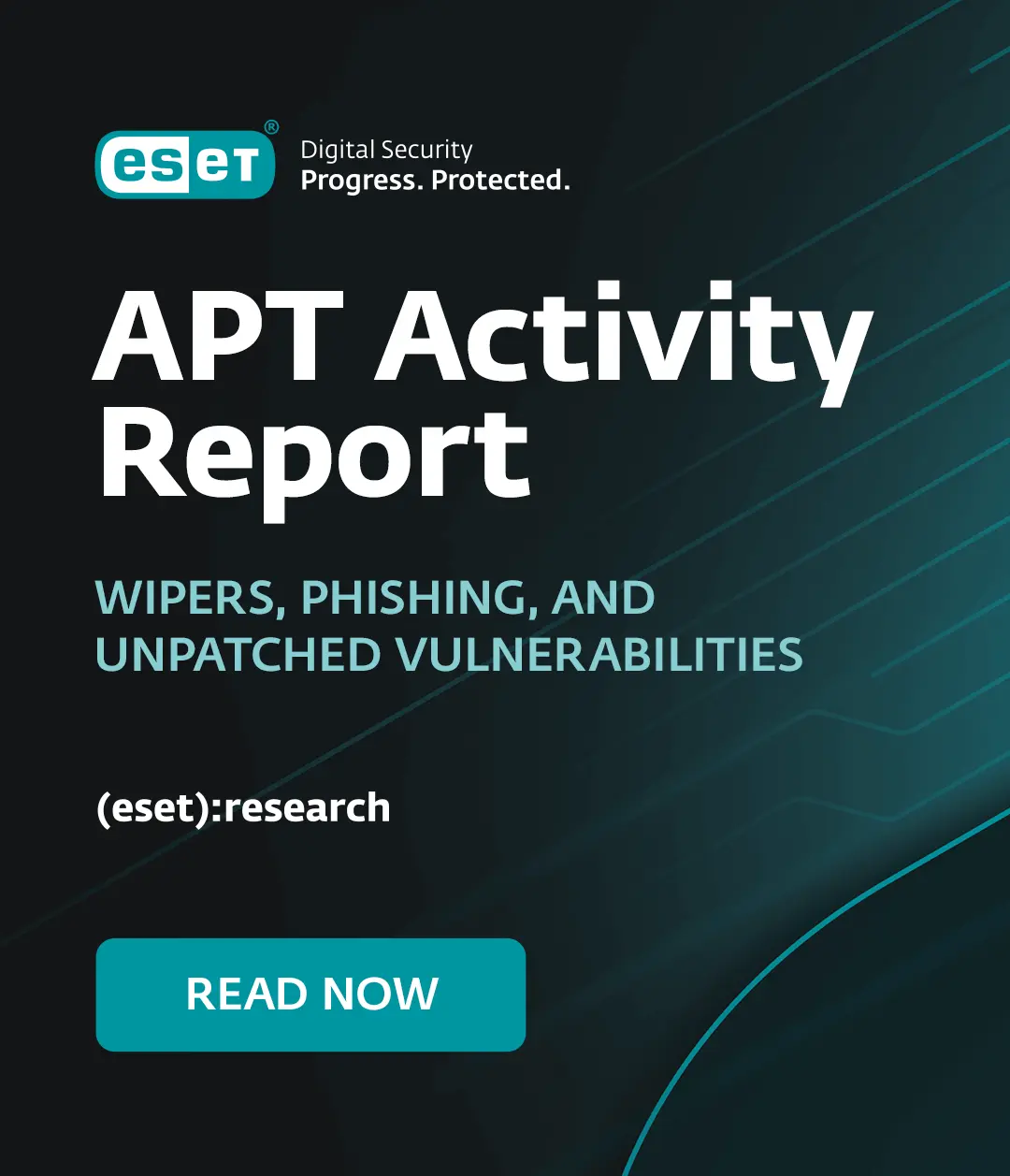Do you know what your kids get up to online? They probably know more about technology than you do but they are still children and need protecting. Here are our top tips to ensure they remain safer.
1 Educate your children
Children and young people spend huge amounts of time online and may not be aware of the dangers. As well as the usual worries such as malware and scams they are also at risk from predators online. It makes sense that you spend some time with them to outline the risks and how to avoid them. You should set ground rules about how long they spend online, allowable mobile phone usage and encourage them to speak about any online experience that may upset them such as bullying or any unwelcome contact made online. Always sit and supervise younger children when they are online.
2 Educate yourself
It makes more sense to tell the kids how to behave if you know what you are talking about! So spend some time on chat rooms, teen-friendly web sites, Facebook, Twitter and other online destinations to see how it all works. Many countries now have government sponsored websites that offer advice for keeping your children safer online.
3 Set parental controls on browsers, PCs and phones
Windows PCs and Macs have parental controls built into the operating system - you can find them in the Settings or Control Panel. Both allow you to limit what your kids do on their own or the family computer by applying controls to their own user accounts. Don’t forget to password protect your own accounts and set controls to the browser that your kids use and prevent them form downloading alternatives browsers in parental controls.
Consider using additional software to provide enhanced parental controls like blocking entire categories of website. For example, you will find such controls in ESET Smart Security for Windows and ESET Cyber Security Pro for Mac.
Tablet devices such as iPads can be similarly configured with parental controls, as can iPhones and most other leading smartphones. The latest Windows Phones (8) have a “kids corner” setting which allows them to use your own phone without them accessing your data and apps.
4 Set the controls on YouTube
This deserves a special mention simply because of the popularity of the video sharing site among teenagers. Like Facebook, Google states that no-one under 13 should use the site. However the safest bet is to set up a child user account which will block any inappropriate content. You can also turn off comments to prevent your kids being abused or bullied by other users and stop them from doing the same. A quick review of the comments on virtually any YouTube video will demonstrate how nasty these can be - a practice known as "Trolling".
5 Set parental controls on the home network
The first point of access to the internet is your router supplied by your ISP. Contact your ISP to find out how you can control the Internet at point of access. In the router settings you can block individual websites - this can be long winded but is a surefire way of blocking access to particular websites. Router settings can also prevent non-family members from logging on to your Wi-Fi network - useful for when friends come round.
Your ISP should have provided the IP address for your router. From here you can gain web access to its firewall settings. Set your self up as an administrator and keep the password to yourself.
On top of this its essential that antivirus software is installed on every family computer to protect against the various forms of malware infection that con occur when kids are using the computer, such as clicking on tempting but bogus offers or even visiting a legitimate website that is infected. (As mentioned earlier, some antivirus programs also come with parental controls included.)
6 Facebook & social media
No-one under the age of 13 should have a Facebook profile according to the company’s own guidelines. If you can maintain that rule in your household, fine, but for many parents enforcing it may prove difficult. Even younger children have smart phones these days and you can’t always monitor what they do during school hours. Twitter does not have a similar guidelines but it makes sense that no-one under the same age should really be on Twitter.
Teenagers don’t like being told what to do, so educate them in an open way about the dangers online and how to set the Privacy controls in Facebook and Twitter. Facebook’s privacy settings are quite hard to find and configure so follow our guide to setting Facebook privacy settings.