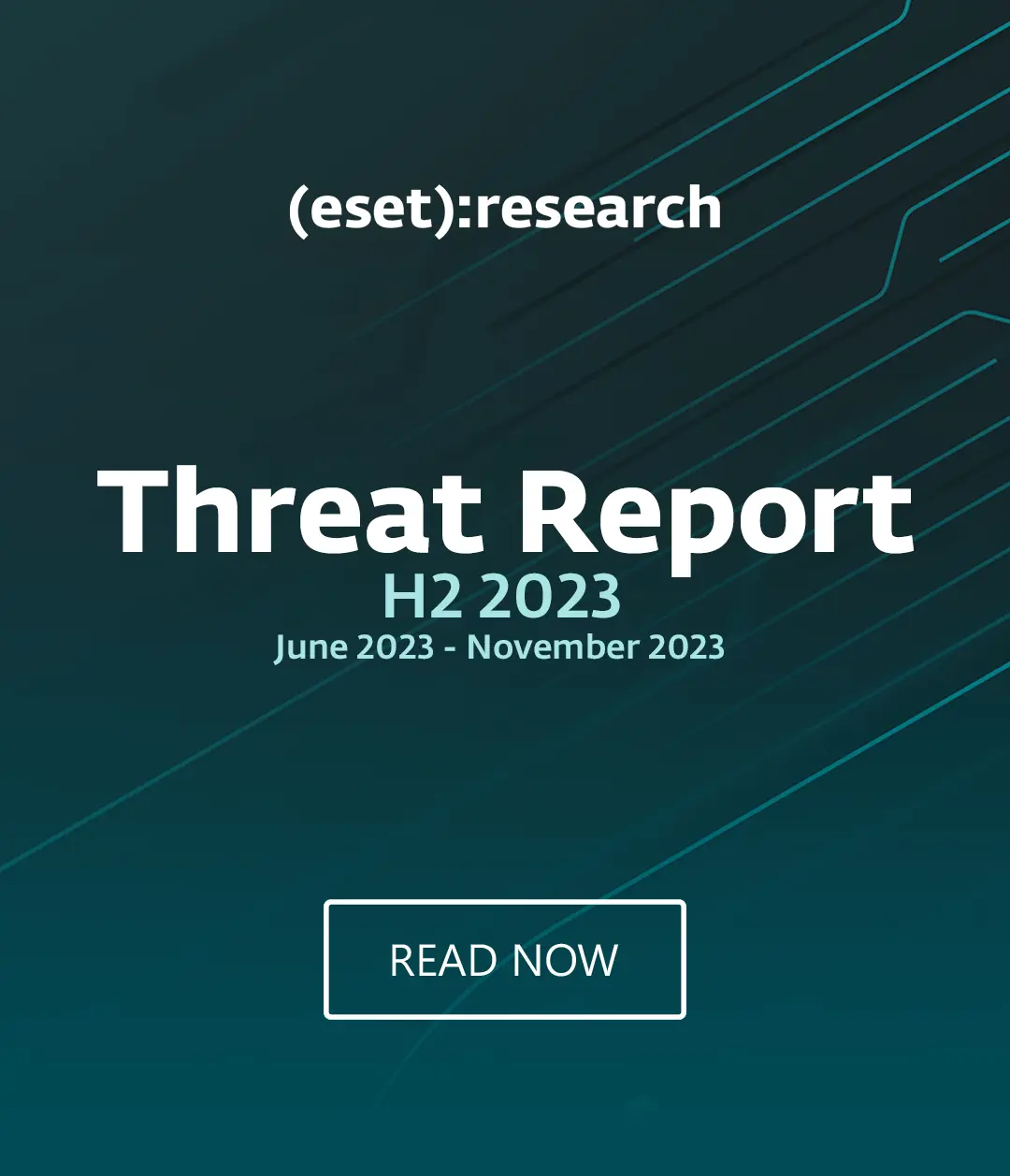Compromising personal data doesn’t need to involve malware infections - mistakes as simple as leaving your computer’s screen on when you pay your bill in a cafe can allow your data to fall into the wrong hands, regardless of which computing platform you use.
Thankfully, Apple’s Mac OS X Mavericks has some very neat privacy features built in - from a “Guest User” account which restricts people to using Safari when borrowing your Mac to a panel which prevents apps using your location.
Our tips should ensure you are getting the most ot of the built-in protections offered by your Mac - and could prevent a thief stealing your data if you’re unlucky enough ever to lose your machine.
Put your Mac to sleep
If you have your screen set to sleep after 10 minutes or longer, it can leave a ‘window’ which an opportunistic thief - or unscrupulous colleague - can exploit to access your private data. Ensure your computer is set to require a login password immediately after sleep (you can check this in System Preferences/Security and Privacy) and press Command-Option-Eject when you leave your seat (that’s Command-Option-Power is your Mac doesn’t have an Eject key). For added protection in case you forget, ensure your screen is set to the shortest delay before sleep possible (one minute), using a menu option found under Energy Saver.
Keep your data under lock and key
Encryption used to be a complex and forbiddingly time-consuming process - but Mac OS X’s built-in Filevault 2 offers high-grade protection without too much fuss. Just make sure to remember your login password and recovery key (generated as you encrypt your data) - without them, your files are gone forever. Filevault’s high-end XTS-AES 128 encryption makes it very difficult for a thief or attacker to access your data without your password - and allows for instant wipes if you want to hand your Mac to someone else. The wipe function removes the encryption keys from the Mac, making the data extremely difficult to access, then proceeds with a normal wipe of the disk.
Make use of Guest User
One of the useful new privacy features which arrived with Mac OS X Mavericks is an improved Guest User - a log-in purpose-built for those times when a colleague or acquaintance asks to borrow your Mac “for a minute”. Handing over a computer, for any length of time, is a privacy risk. Guest Users allows the machine’s owner to let someone use it as a Guest - which, if Filevault is turned on, restricts the visitor to using Safari, denies them the chance to install software, and deletes all the files they modified on exit.
Rely on Apple’s “app police”
Apple’s approval process for applications is strict, and a very useful first line of defense against apps which might misuse information such as contacts lists or location information. If you visit System Preferences, General, then change settings to “allow apps downloaded from Mac App Store”, you’ll only allow apps which have passed Apple’s approval process. If you’re a newcomer to Mac, this is a simple step to help ensure your data stays safe.
Take control of what you share via iCloud
If you use several devices with one iTunes log-in - such as a family iPad - it’s worth taking note of what you’ve opted to share via iCloud. For instance, if you’re not comfortable with sharing your Safari bookmarks and reading list, you can uncheck the Safari box in the iCloud menu under System Preferences.
Stop apps misusing your location
The Location Services option in Mavericks allows apps and websites to use your approximate location - using Wi-Fi networks. You can easily take control of this by opening System Preferences, Security and Privacy, Location, and seeing a list of apps which have accessed your location within the past 24 hours. If there are any apps which you are not comfortable with using this information, uncheck the box next to their name.