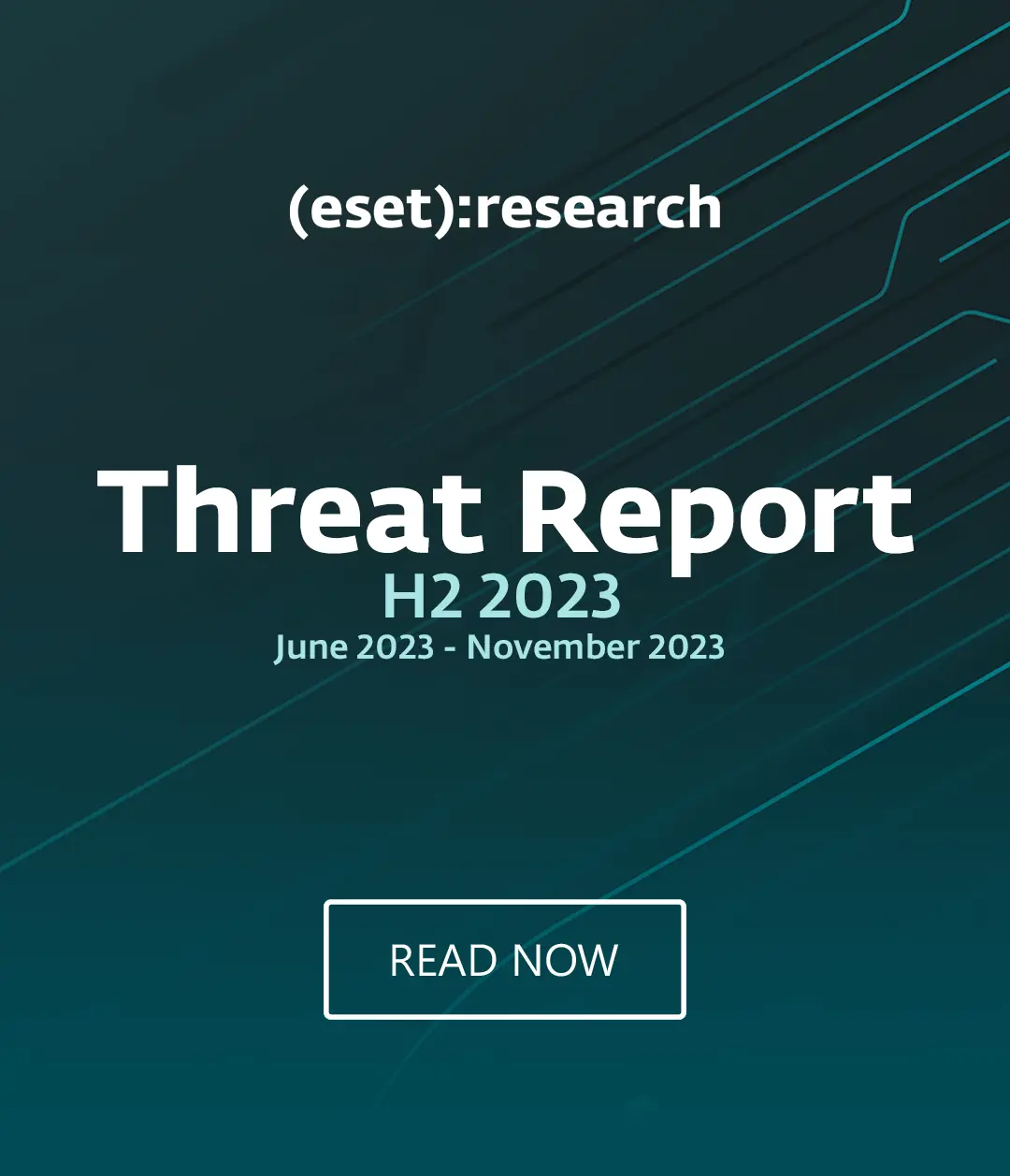Most people now use a wi-fi network to access the internet around the home. However an unsecured network could let your neighbor’s piggyback on your broadband or worse, let hackers snoop on your activities. Luckily it's not that difficult to harden the security of your home network. Here’s a quick step-by-step.
1 Check the router settings
The first thing to do is open a web browser to gain access to the inner workings of your router. Every router will have its own IP address (a series of numbers like 192.168.1.1) which will take you to the router management program. The manual for the router or your broadband provider should be able to supply the right address Simply type the relevant number (with the dots) into the address field of your browser to open the router settings.
2 Set an admin user name and password
You should now see the router settings in the browser window. If it does not ask you for a user name and password this means you have never been here before. Now is the time to set these up to prevent unauthorized access to your router settings. You should find this under the heading of “user management” or similar. If the name of your network and password are still the factory defaults now is the time to change them as would-be hackers can easily look up default settings of most routers just using Google.
3 Make you router invisible by changing and hiding the SSID
The SSID (Service Center Identifier) is just a fancy technical term for the name of your own wireless network. It is what appears in the list of available networks that devices display when people are looking to join a network. By going into the SSID setting you can make your network “invisible” to anyone outside your network by disabling the “SSID broadcasting” function. Users will have to know and enter the Network Name manually if they want to connect to your wireless network. You should also rename your network from the factory default (Verizon, AT&T or similar) to something so that only authorized users will know. Don't use your name, address or anything else that would be obvious.
4 Enable Network Encryption
You’ve made your network invisible to the outside world but you now need to scramble all the data going in and out of it to further deter hackers and snoopers. This is known as encryption and your router will have settings to allow you to do this. You will see the options for the following settings: WEP, WPA & WPA2. WEP is the least secure and WPA2 is the most advanced, unless you have older devices that require WEP, go WPA2 for as it is much harder to crack. You now need to set a password to enter your newly encrypted Wi-Fi network. Choose something long, with a mix of characters that cannot easily be guessed by a hacker.
5 Add MAC addresses
These are nothing to do with Apple computers but instead the unique code hard coded into any network device. To further secure your network you can add the MAC addresses of all authorized devices in the home - iPhones, tablets, laptops etc. - to the router's authorized list. No other device will then be allowed on the network. You can find the MAC addresses of mobile phones and other portable devices under their network settings, though this will vary for each device. Check with the manufacturer.
Having done all this, your Wi-Fi network should now considerably more secure than it was before. If you get stuck, contact your broadband provider directly as they should be able to provide assistance.