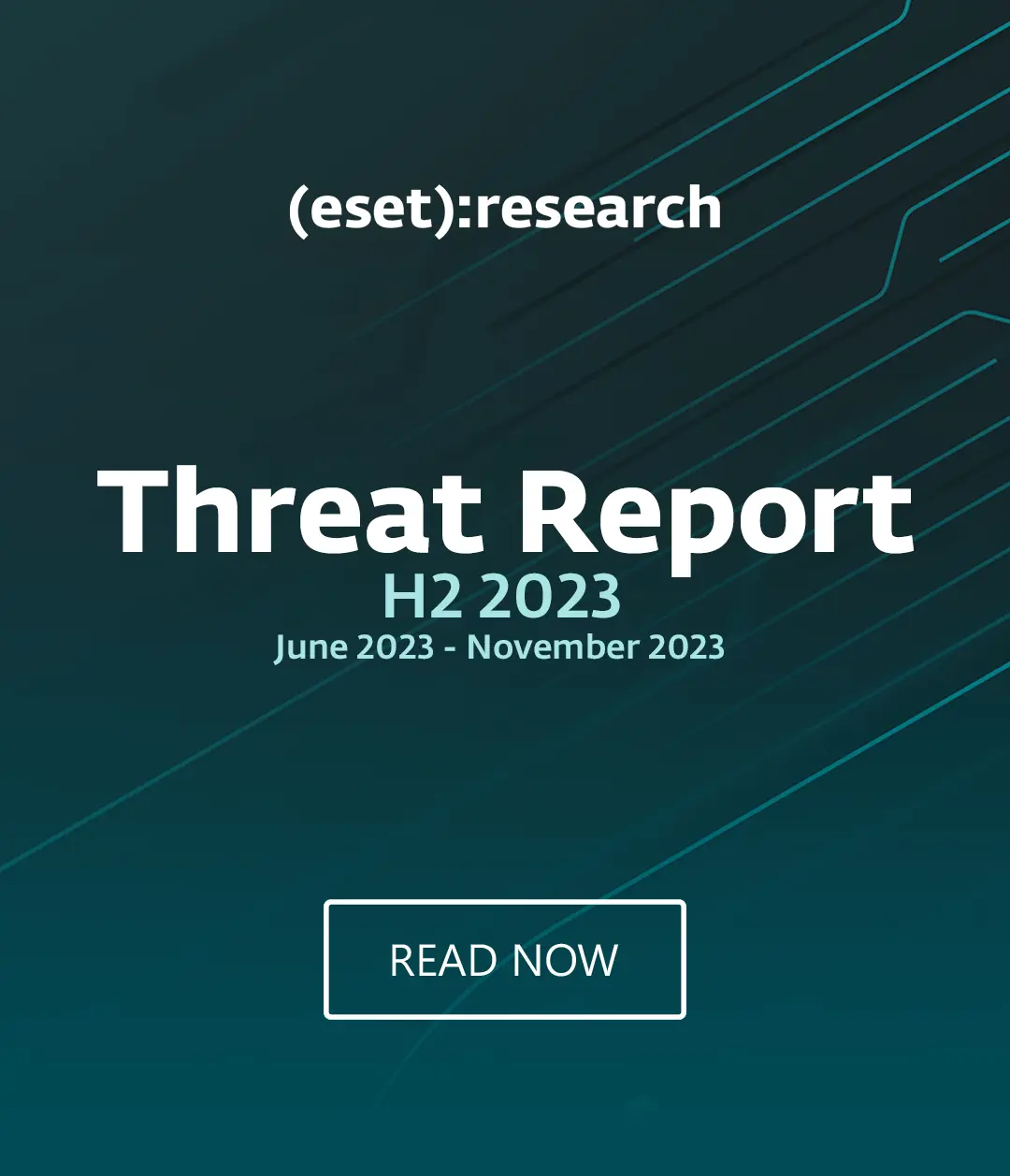[Update: it seems that people who missed the whole MS-DOS/having fun with the C> prompt and batchfiles thing are still struggling with the fact that vendors are releasing cleaning tools that are really command-line tools, so some step-by-step notes are added below.]
I'm sure you're almost as bored with this issue as I am with the BBC. (I wonder if it's contemplating buying the Conficker botnet to add to its collection?)
However, it seems that some people are still confused as to how to remove Conficker if it's already on their system. So here's a quick summary: some of it it was actually posted by our labs back in January, but it still applies.
- Disconnect the infected computer from the network and the Internet.
- Use an uninfected PC to download the respective Windows patches from the following sites: MS08-067 , MS08-068 and MS09-001
- Reset your system passwords to admin accounts using more sophisticated ones. [Note that it can spread through shared folders.]
- Download an one-off ESET application (again, using a non-infected PC) which will remove the worm.
- Install the updated anti-virus program.
- Re-connect the PC to the network and the Internet.
You might also want to disable Autorun.
Here's a bit more information about using the standalone utility mentioned in step 4.
If you access that link and run it rather than save it, you might be confused by the fact that it's a text mode application opening in a DOS box (that's the black window that looks like an old-time DOS PC or some form of dumb terminal with a C: or C> prompt and text output only), not a Windows application. That's normal for a standalone utility like this, which doesn't need a multi-menu graphical interface (GUI).
- If you have more than one PC to check/look after, or a slow connection, or any you might want to save it to the desktop rather than run it from the web site.
- When you run it, it will, hopefully, tell you that "Conficker worm has not been found active in the memory" and ask you if you want to scan and clean anyway. It's unlikely to do any harm if you do run it, but if Conficker is not in memory, it probably isn't anyway on your system and certainly poses no immediate threat. It's more important at this point to check that your AV is installed and updating properly.
- It also mentions a couple of options (-autoclean and -reboot). If Conficker isn't in memory these aren't very relevant to you. If it is, you'll probably want to carry on scanning and respond when the utility prompts you. Those options are more relevant to system administrators and power users wanting to run the application from a script and/or on more than one PC. If you want to use them, you'll have to use them from the command-line, and if you saved it as EConfickerRemover.exe, use that name at the command line, not removaltool, as the program suggests.
- It may not run with full functionality if you're not running with administrator rights. It will detect Conficker, if it's there, but it won't be able to clean it properly. Of course, we normally advise people not to run as administrator routinely, but for tasks like this you have to be able to either log in as administrator or "run as" administrator.
- I've also had someone mention that if the DOS screen comes and goes to quickly to read if there's no infection. I haven't been able to replicate that, so have asked for more information.
If you have further questions on this, please visit the support pages at http://www.eset.eu/support.
David Harley
Director of Malware Intelligence